Screen III: Your Progress
In the info item on Targets we have already explained what they are, how to create them and the different options that we will have within BonusBank; so let’s now focus on this screen, what’s on it and how you can see it. Let’s start!
What is the Progress screen and what do we find on it?
As we explained well in the item on Targets, a Target consists of an individual challenge. Specifically, the Target is associated with receiving a certain number of Tokens within a certain period (with a possible periodicity) by a group of employees of the company (or all).
But ... Once we have defined these Targets, where can we check progress? Right on this screen.
On the Progress screen you can see all those Targets in which you are involved and the progress or evolution in each one of them. In addition, you can see all the public Targets of your colleagues, in order to support them and pay attention to their efforts and recognize them.
Therefore, this screen provides us with a small management panel on our mobile phone with which to check our performance and that of our colleagues and to see if Targets are within reach of being accomplished.
What is the Progress screen like?
Let's first show you what the Progress screen looks like to the user, so you understand it more quickly:
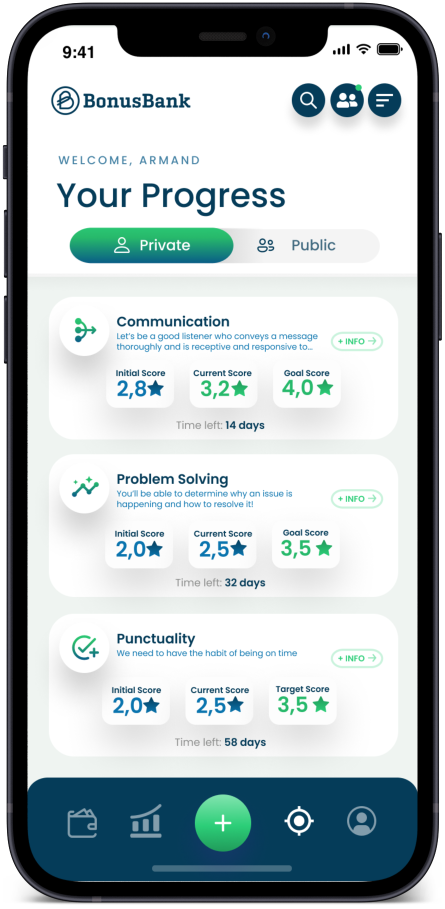
The view shown in this screenshot shows the total of active Targets; that is, all the Targets that have not yet finished both private and public.
In the upper part there is a slider, with which we can select whether we see our own targets or all those that are public (defined as such when they are created and which can be either ours or those of our colleagues).
Both screens show the content in a very similar way: on cards, which contain the title and description of the target, the score with which the target was started, the current score and the goal score to be reached, and the days remaining until the end of the target.
In the case of public targets, we will also see the name of the user who must meet the target.
If we select the button for more information, we will be able to see all the fields associated with a Target and as explained in this info item.
This is the information you can see on the Progress screen. Shall we create a Target?