The Dashboard
The Dashboard is the analytical tool that will allow you to see important metrics and statistics.
What is the Dashboard?
Welcome to the Dashboard! This is the tool for the managers. Here you'll be able to send tokens, define targets, create plans and manage your teams, spaces and members as in the app. In the Dashboard you'll also be able to do a very important task... to analyze, check the metrics and the statistics of your team!
The dashboard distribution consists in a drawer at the left with its principal features and a central panel which displays the tabs selected at the drawer.
Your user and your space will be displayed at the top-right corner of the screen.
Let's take a look at the Dashboard tabs!
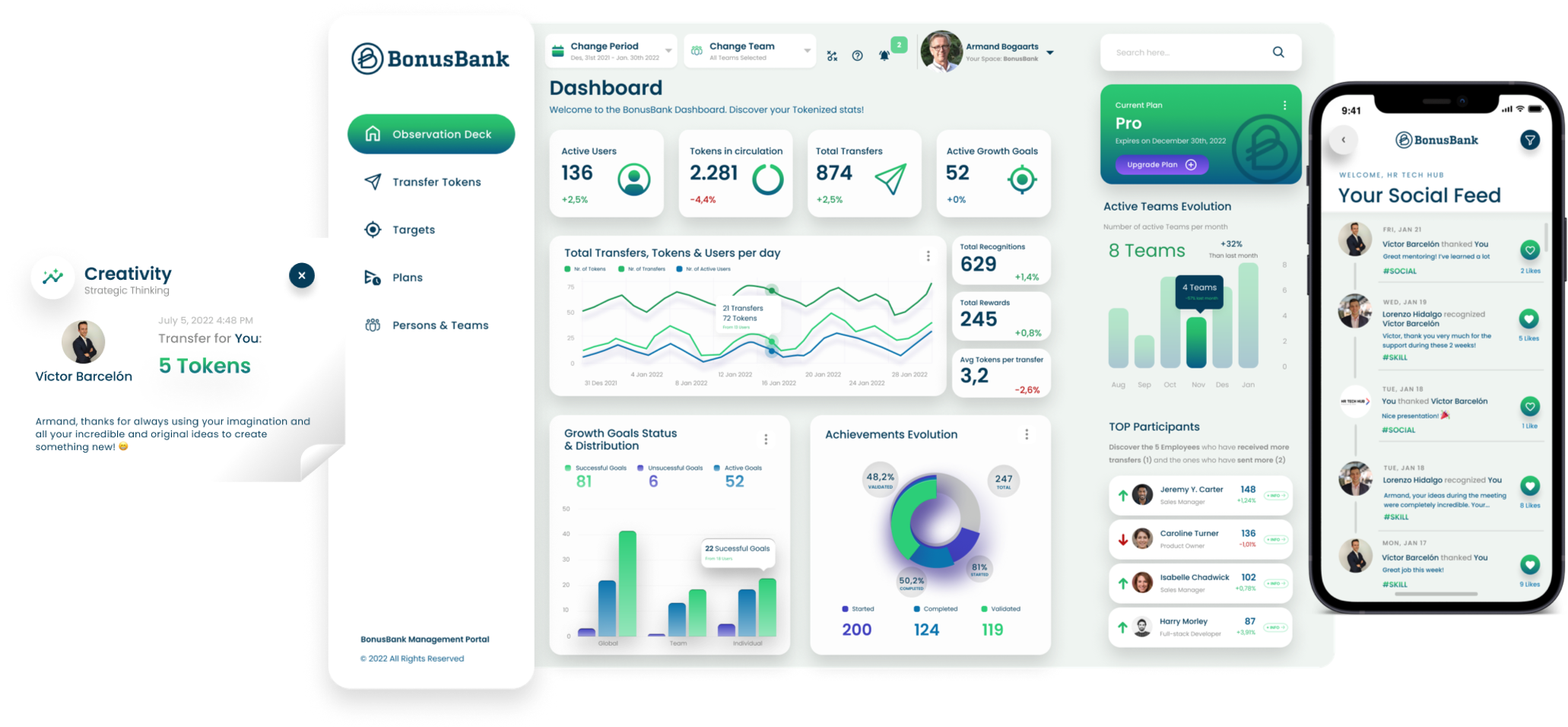
Observation Deck
In the Observation Deck you can check your team's analytics and metrics.
Batch Transfers
In this screen you can make transfers in order to send rewards, incentives or feedback to your team.
The batch transfers allow you to select a plan, select who will receive Tokens and the Tokens and categories.
Targets
This is the screen where you can create or edit Targets, which are personal challenges for your employees.
- Overview: the already existent targets will appear here as cards and they will display the score, owner and the time left.
- Edit and Create: if you edit or create a new Target, you'll have to fill a form about the new Target.
Plans
In this tab the plans appear and you can edit them. You can also create new ones and edit, disable or remove them.
- Overview: the overview part of this tab will display each plan as a card with a brief information about it. You can edit this card or gather more info.
- Edit and Create: if you edit a plan, or you create a new one, it will change the view to a form that you can fill.
Persons and Teams
This is the tab where you manage your teams!
- Create a Team: you've got the "Create Team" button at the right that allows you to create a new team.
- Check and edit memberships: the left panel shows your teams and your space, and if you click on them, the central panel will display the members. You can also edit the membership status of each member.
Now that you have seen the overview of the Dashboard, let's take a dive into more in-detail explanations about its features...